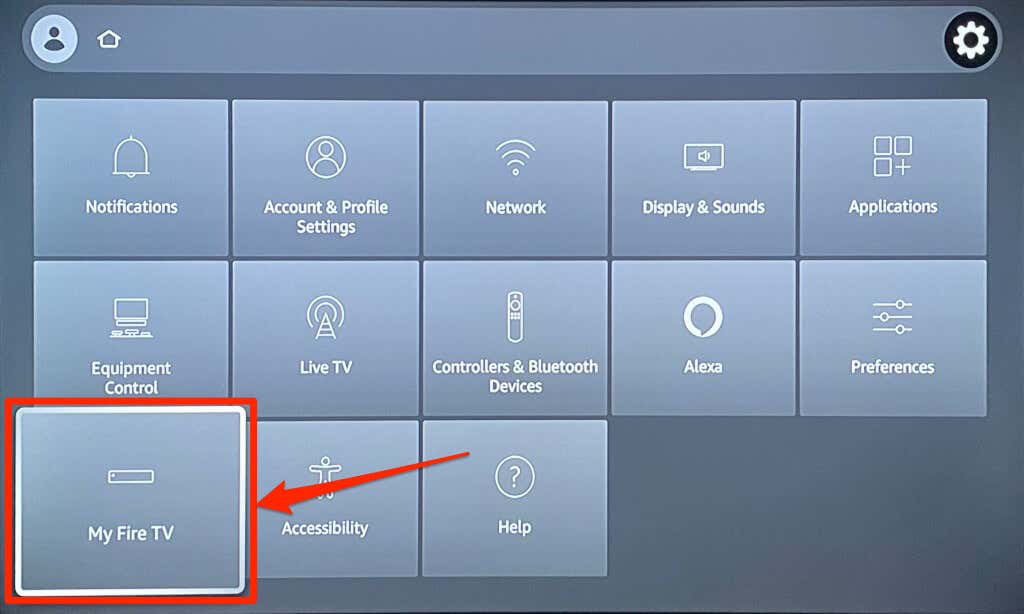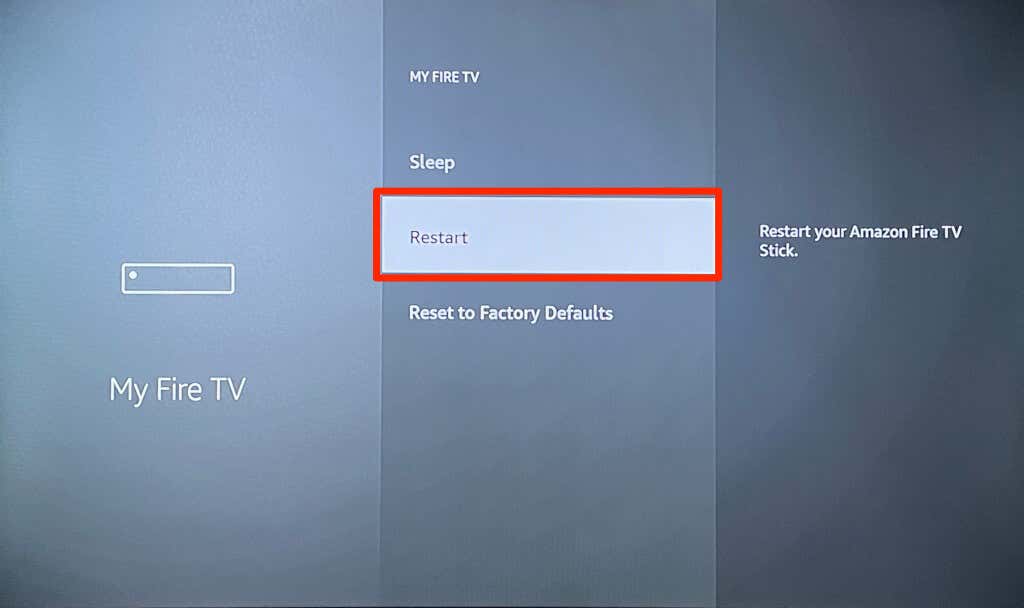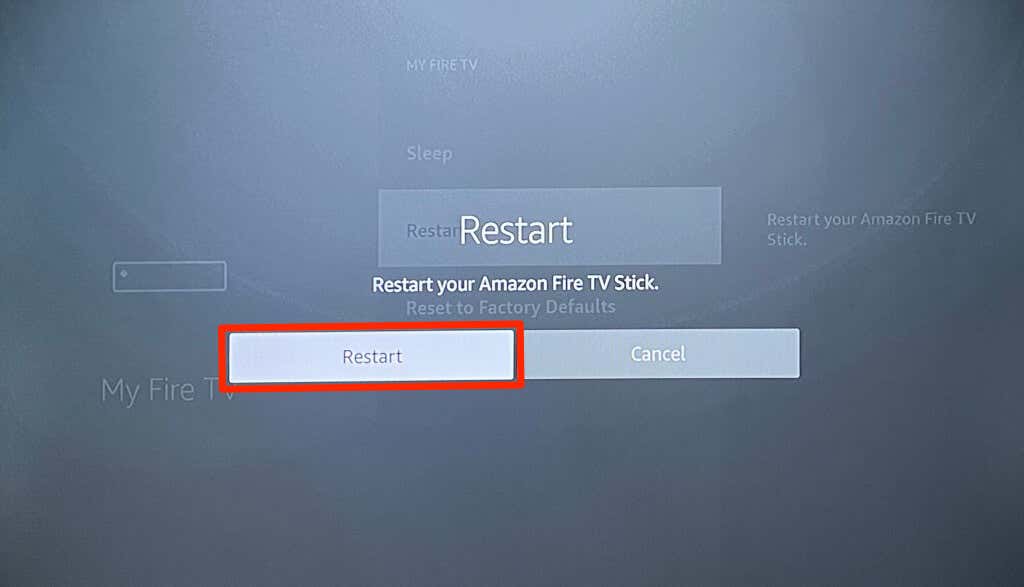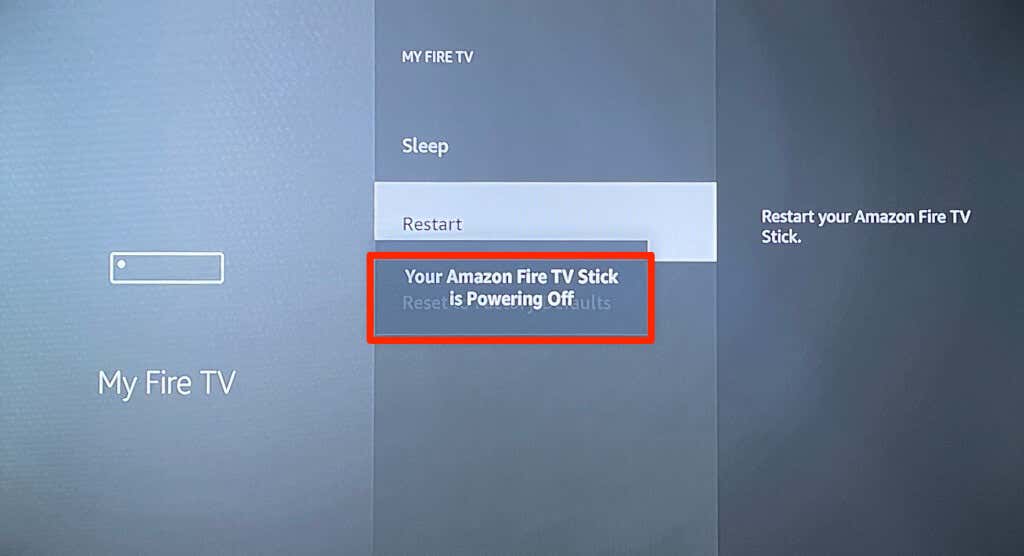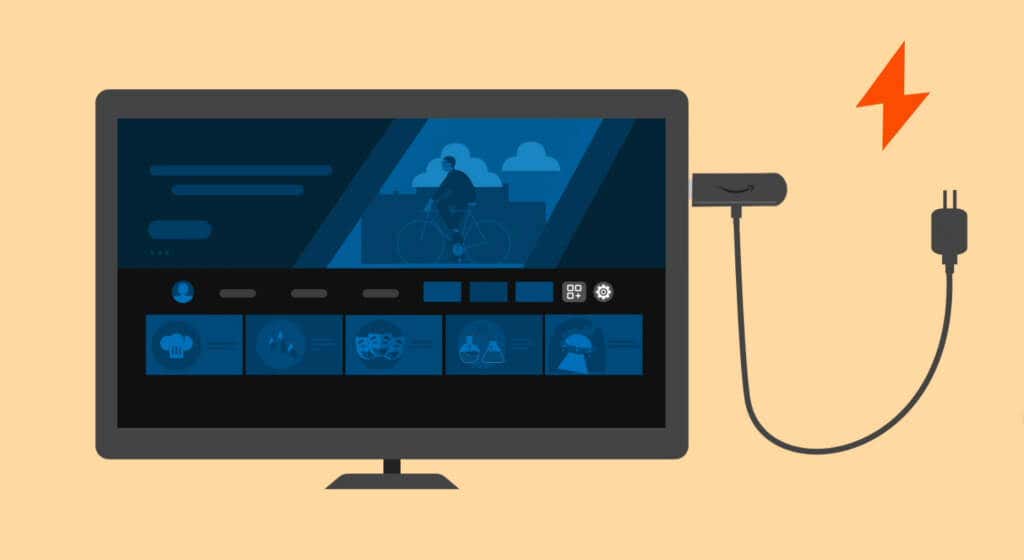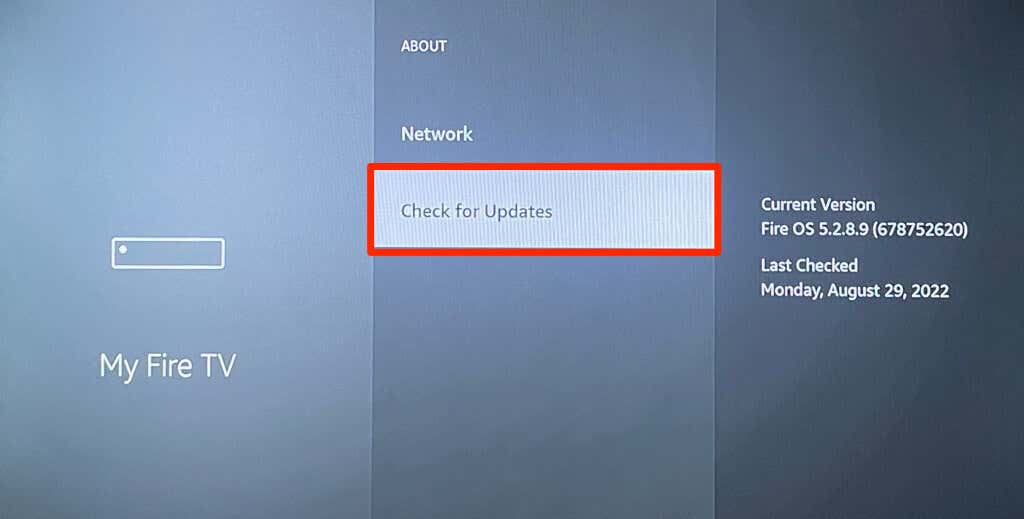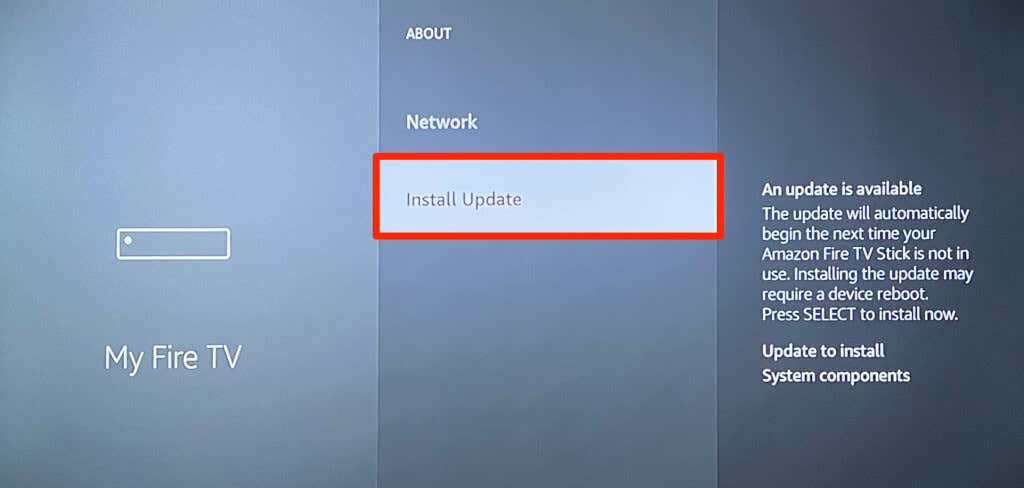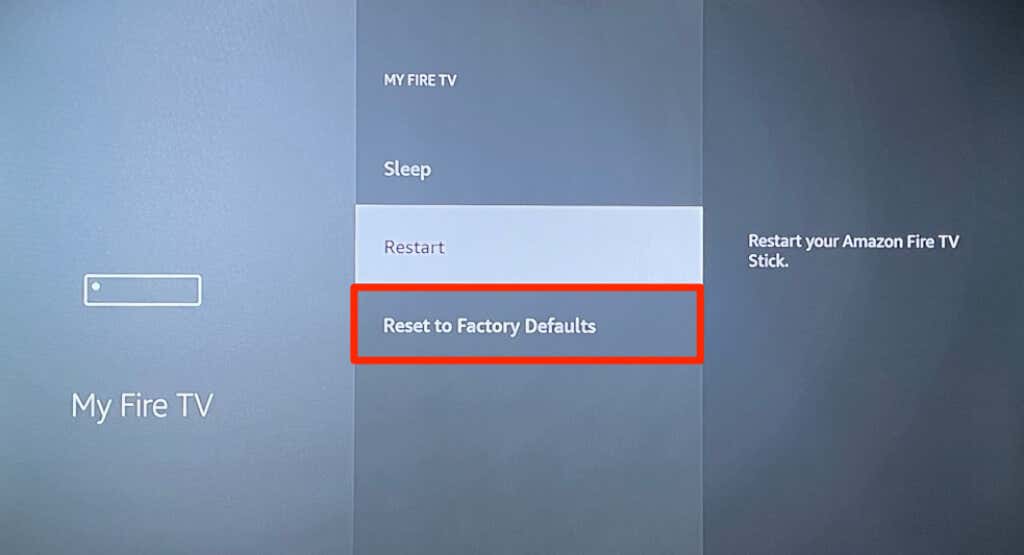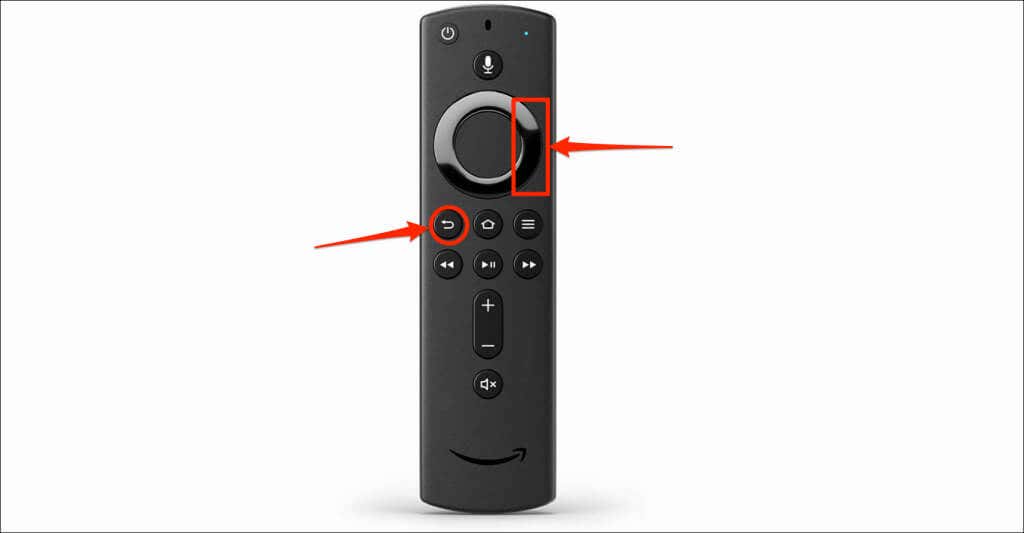We’ll show you different ways to restart your Fire TV Stick and other Fire TV devices. These methods apply to all Fire TV models, from the 1st generation right up to the Fire TV Stick 4K Max.
Use the Fire TV Remote Shortcut
Restart Fire TV Stick From the Settings Menu
There’s an option to perform a system reboot in your Fire TV Stick settings menu, and it’s easy to access.
Powercycle the Fire TV Stick
This is called a “Hard Reboot.” Power cycling your Fire TV Stick is restarting the streaming device by reconnecting it to its power source. You’d want to perform a hard reboot if your Fire TV Remote is missing, unresponsive, or faulty. You could unplug the power adapter from the wall outlet or the USB power cord from the Fire TV. Either method achieves the same result. Wait 3-10 seconds before plugging the streaming back into its power source.
Deeper Troubleshooting Steps
Head to Settings > My Fire TV > About and select Check for Updates (or Check for System Update). Select Install Updates to install a pre-downloaded update. To reset your Fire TV Stick, head to Settings > My Fire TV > Reset to Factory Defaults, and select Reset. You can also factory reset your Fire TV Stick directly from the remote. Press and hold the Right navigation button and Back button for 10-15 seconds. Next, select OK on the confirmation prompt that pops up on your TV.
Fixing Power-Related Issues on the Fire TV Stick
Additionally, plug your Fire TV Stick’s power cable into a wall outlet, not your TV’s USB port. Removing cable extensions and other HDMI devices from your TV might also help your Fire TV Stick boot correctly.