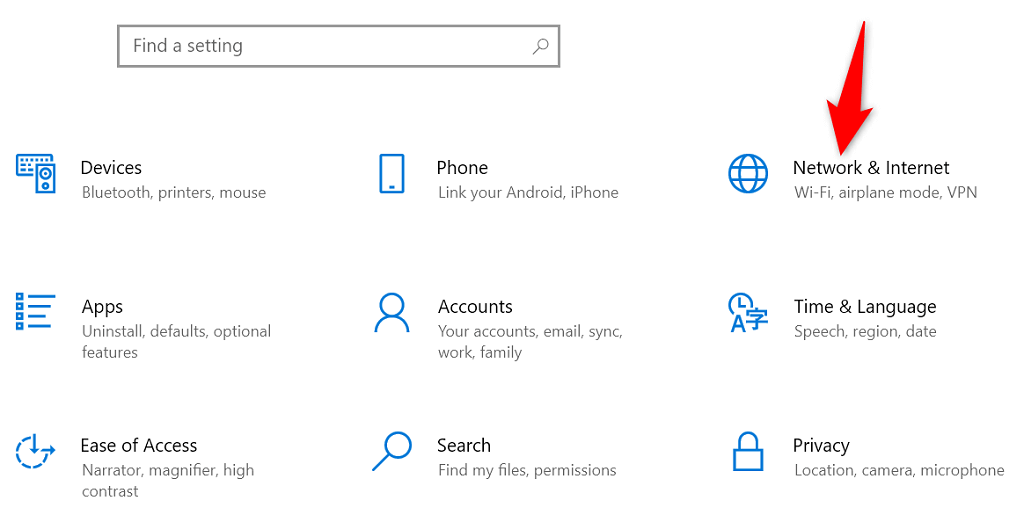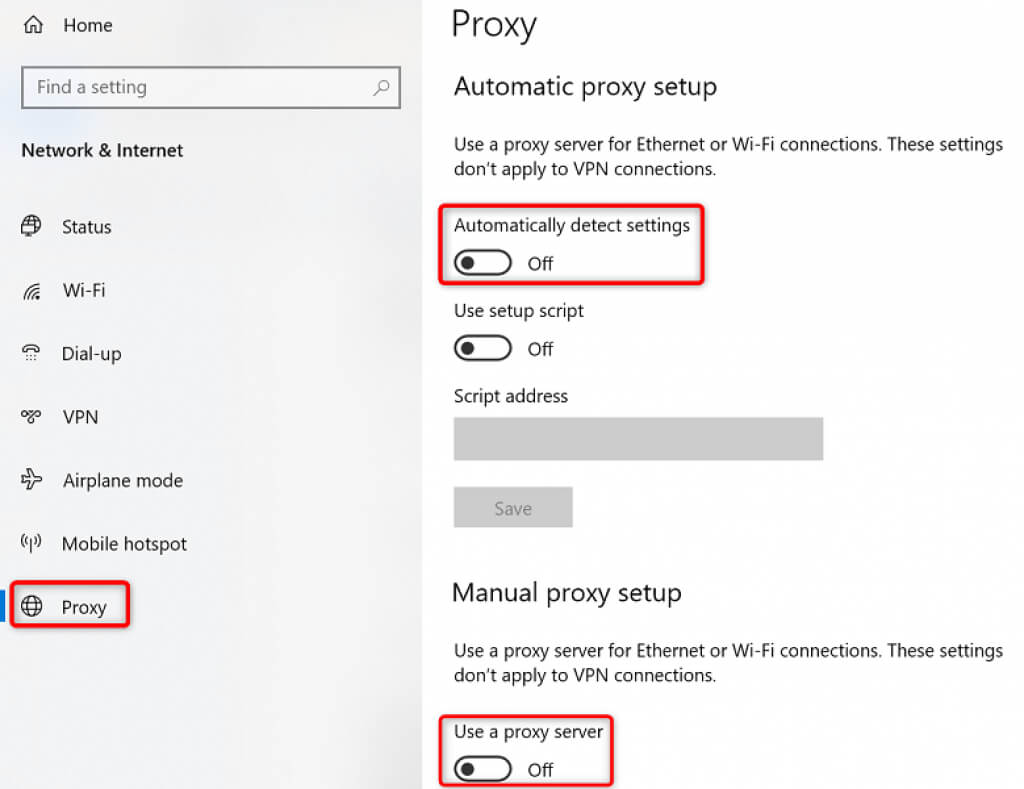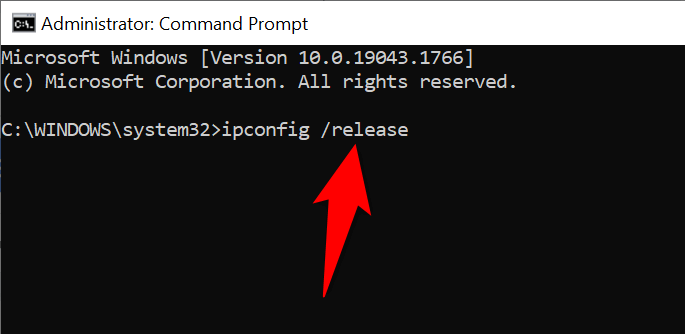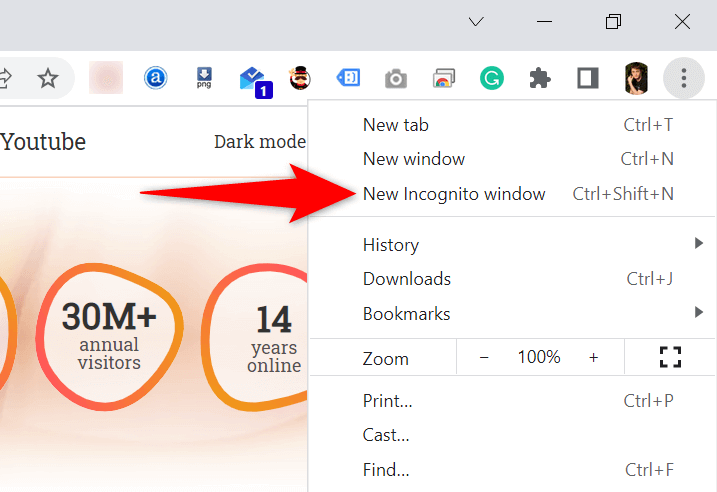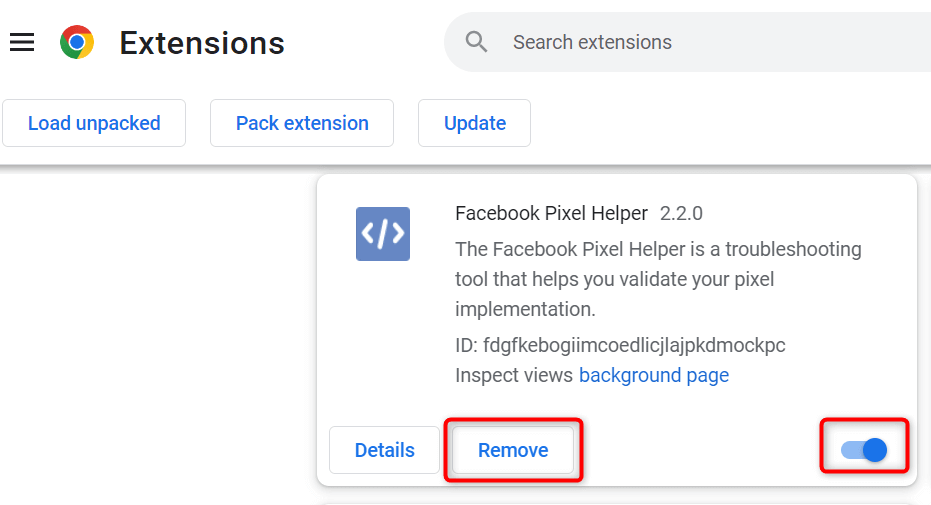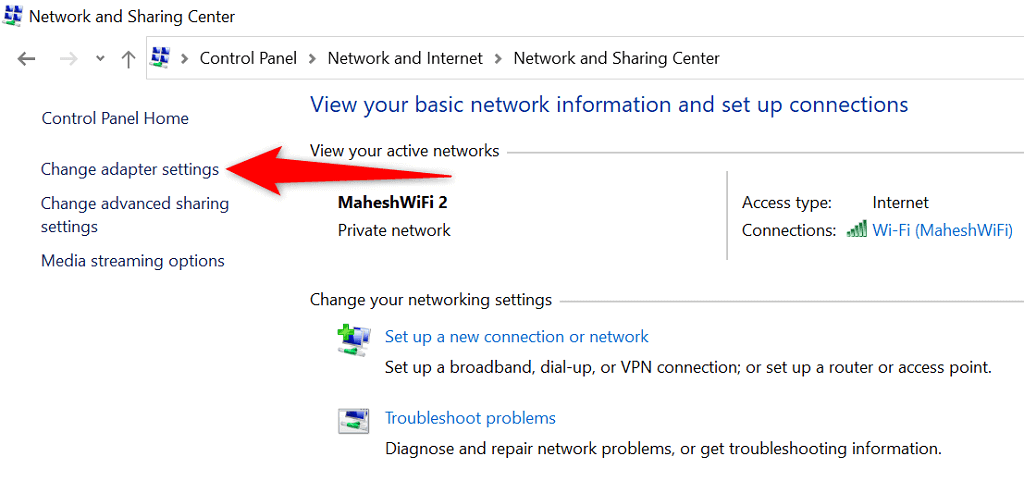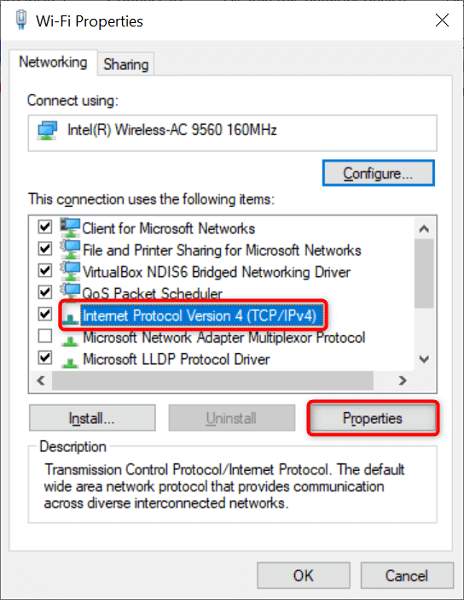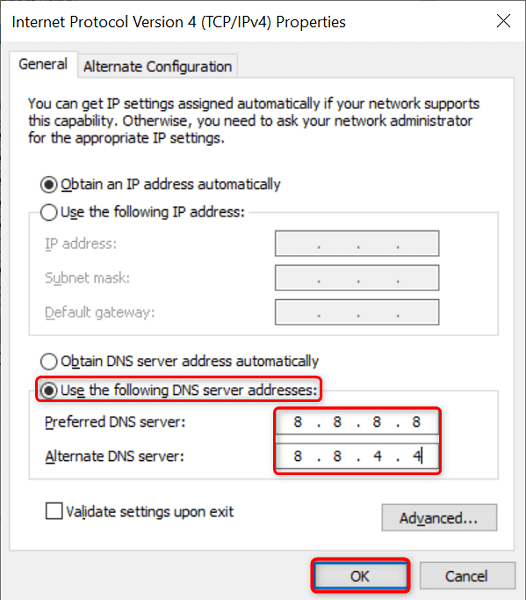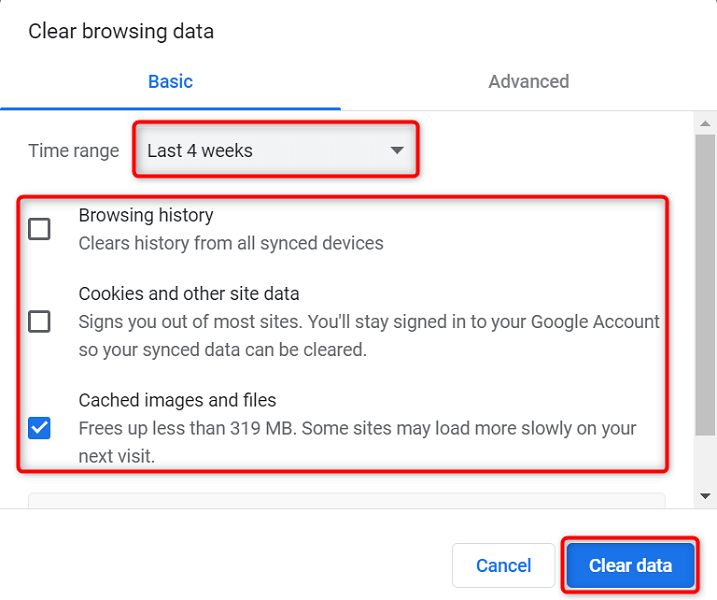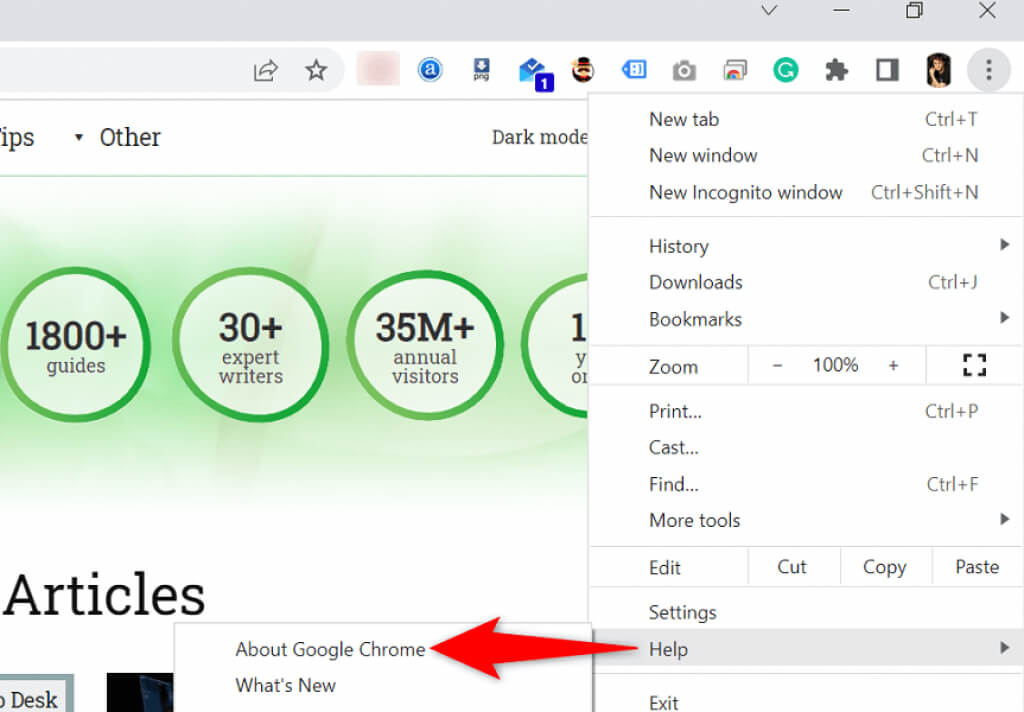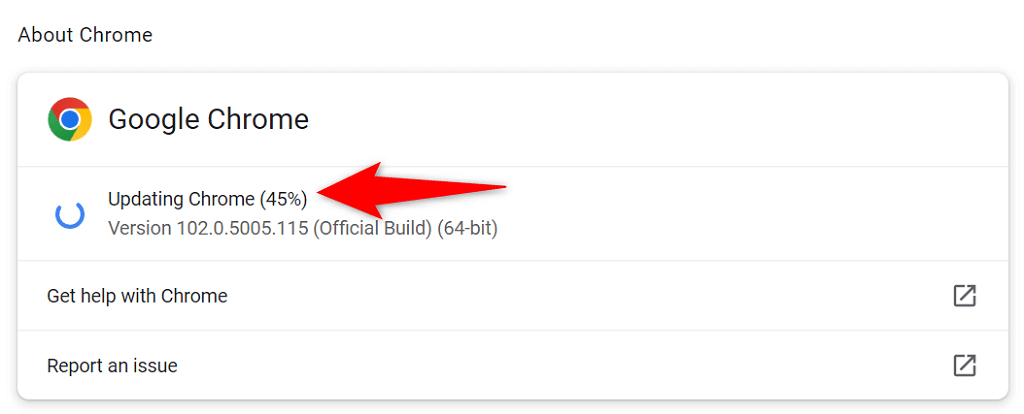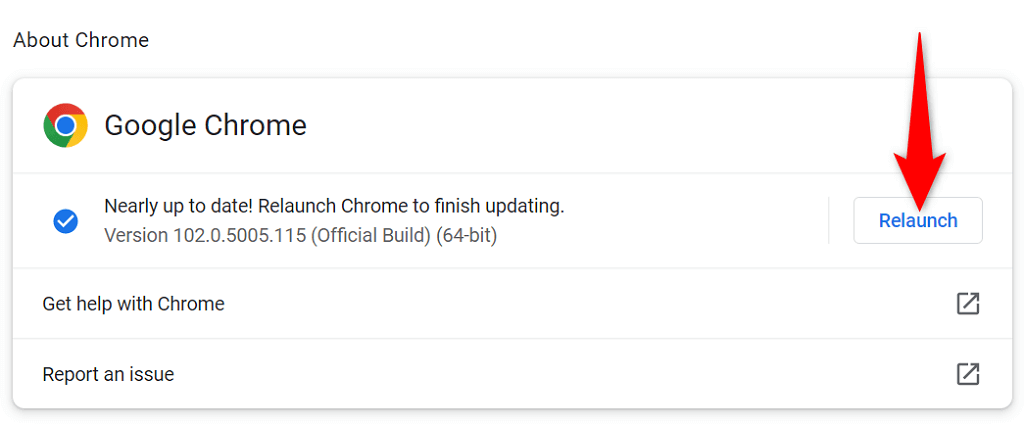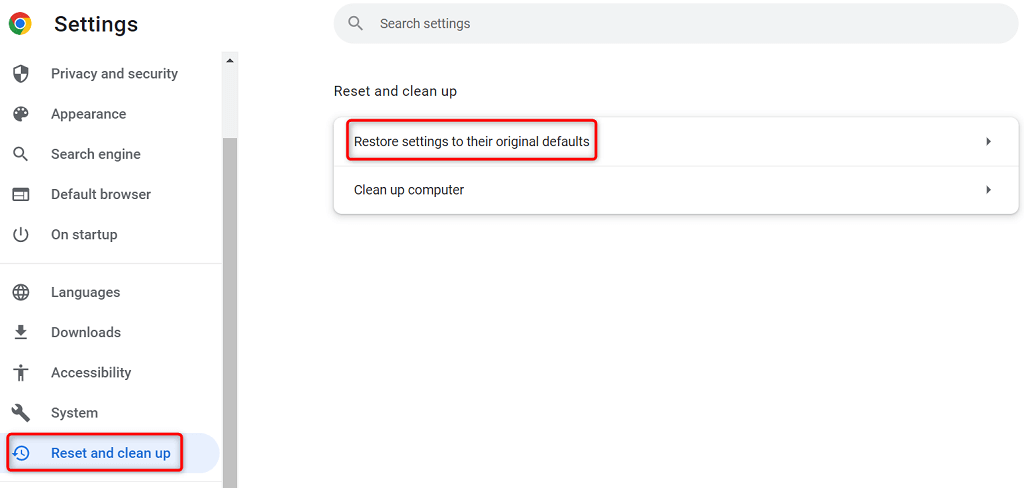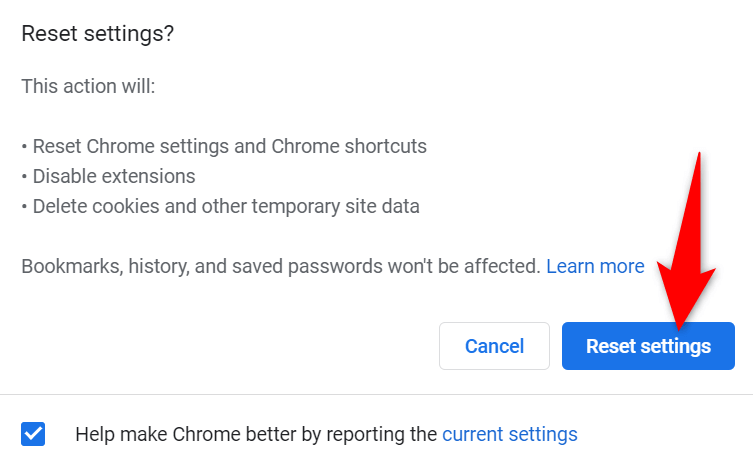If you’re curious to know why the error occurs, it’s usually the result of a bad proxy server. However, there are other reasons as well that can cause this problem with your favorite web browser.
Disable Proxy to Fix the err_tunnel_connection_failed Error
When Chrome experiences a proxy-related issue like your current one, disable your proxy server and see if that fixes the problem. You can turn off your proxy feature from both Control Panel and Settings. We’ll use the Settings method here. Your sites should load when you disable the proxy. But if you have to use a proxy server for some reason, then reach out to your server team to fix the issues causing Chrome to display an “err_tunnel_connection_failed” error message.
Reset Your Network Stack
Your network configuration decides how your PC connects to the internet. Suppose your network settings have issues or are incorrectly configured. In that case, you’ll have to fix that to eliminate the connection error in Chrome. One way to do that is to reset your entire network stack in Windows. This should fix any issues related to your network settings, and your “err_tunnel_connection_failed” error will likely be resolved.
Check if Chrome Extensions Are the Culprit
Chrome allows you to install various extensions to get the most out of the web browser. Sometimes, these extensions come at a cost. This cost is usually the extension’s interference with how Chrome works. When that happens, Chrome encounters various problems, including “err_tunnel_connection_failed.” One way to get around these extension-related issues is to launch Chrome without extensions and see if your sites load. If they do, one or more of your extensions is the culprit. In that case, you can enable one extension at a time to finally find the problematic extension. You can then remove this faulty add-on to fix your Chrome browser. We understand that removing an extension means removing a feature from your browser. The good thing is Chrome’s Web Store has numerous extensions that you can use. You’ll likely find a good alternative to the extension you just removed. So, head to the store and check out the available extensions to use.
Change Your DNS Servers
Chrome can experience the “err_tunnel_connection_failed” issue because your DNS servers aren’t working. These servers help your web browsers translate domain names to IP addresses, but your browsers can’t do that without a working server. In this case, you can switch your current DNS servers to something more reliable, like Google’s public DNS servers. Here’s how to make that change on your Windows PC.
Clear Browsing Data in Chrome
Your past browsing data usually doesn’t cause any issues with your web browsers. However, sometimes, this data interferes with your current browsing sessions, causing problems like “err_tunnel_connection_failed.” In that case, clear your Chrome’s past data, and your error will likely be resolved.
Update Google Chrome
Like all other apps, Chrome isn’t without core issues. For example, your “err_tunnel_connection_failed” error may result from a system bug that Chrome’s code contains. Updating your browser is the best way to fix problems like this. Google often pushes bug fixes and other improvements to Chrome, and installing these updates can resolve many issues with your browser. Chrome’s updates are free, quick, and easy to download. Here’s how to do that.
Fix err_tunnel_connection_failed by Resetting Google Chrome
If your “err_tunnel_connection_failed” issue with Chrome persists, try resetting your browser settings to the factory defaults and see if that resolves the problem. This method works because it brings all your customized (even the incorrectly specified) settings to their default values, resolving your network configuration and Chrome’s errors.
Chrome’s Connection Errors Aren’t Difficult to Fix
Chrome’s connection errors might look daunting the first time, but these errors are usually easy to fix. You can tweak a network setting here and there on your PC to resolve most issues with your browser. Once you’ve fixed Chrome’s “err_tunnel_connection_failed” error using the methods above, you should be able to access your sites without any problems.