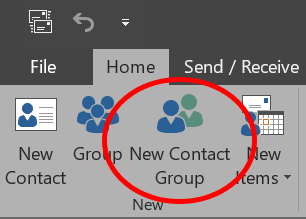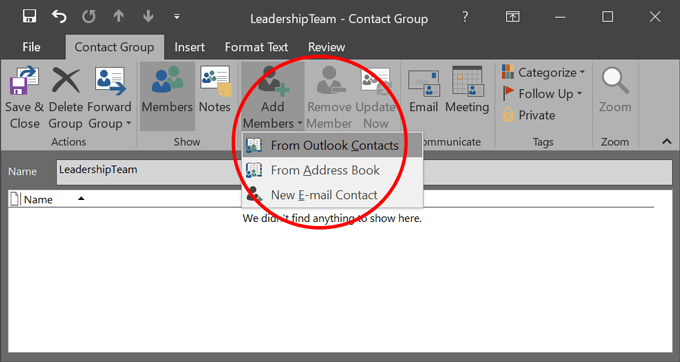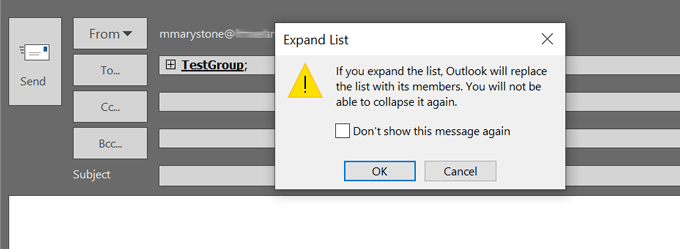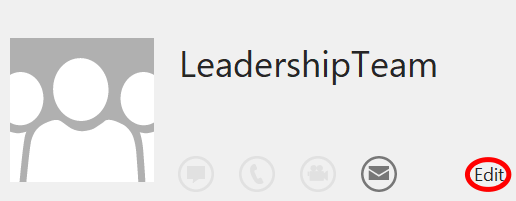You could type each person’s name or email manually every time you send an email, but quickly this can become cumbersome as the group gets larger. Not only that, but you also run the risk of inadvertently forgetting someone which could lead to office drama. That’s where a distribution list or contact group comes in! For the most part, the terms “contact group” and “distribution list” are interchangeable. Microsoft began using the phrase “contact group,” presumably because it’s a little more intuitive than “distribution list.” However, there is a real distinction between the two in organizations that are using Microsoft 365. Admins of Microsoft 365 can convert existing Outlook distribution lists to “Groups,” which, in turn, gives group members access to shared libraries and collaboration spaces like Microsoft Teams, Yammer, and Planner. While your IT department probably rules over your organization’s Outlook distribution lists—especially the dreaded and often poorly-maintained all-staff list, you can still create your own contact groups in Outlook. Below, we’ll walk you through how to create contact groups in Outlook for both the browser version and the desktop app.
How to Create a Contact Group in Outlook Online
Creating a contact group in the browser version of Outlook is easy. Easy peasy. But what if you need to add or remove people from the group? Read on.
How to Edit a Contact Group in Outlook Online
Microsoft has made it easy to edit a contact group without ever leaving Outlook Online. Some steps might be slightly different depending on how your organization has configured Microsoft 365, but the steps below should get you there.
Another Way to Edit Contact Groups in Outlook Online
Depending on how Outlook is configured, you may also be able to edit contact groups by following these steps:
How to Create a Contact Group in Outlook’s Desktop App
Creating a contact group in the desktop version of Outlook is even more straightforward than it is in the online version. Contact groups appear as entries in the Outlook address book, so you’ll be able to find them in that alphabetized list.
How to Edit a Contact Group in Outlook’s Desktop App
Now let’s edit an existing contact group in the desktop version of Outlook. Whether you’re using the online version of Outlook or the desktop app, it’s definitely worth it to take a few minutes to create Outlook distribution lists you’ll use repeatedly. You’ll be glad you did.

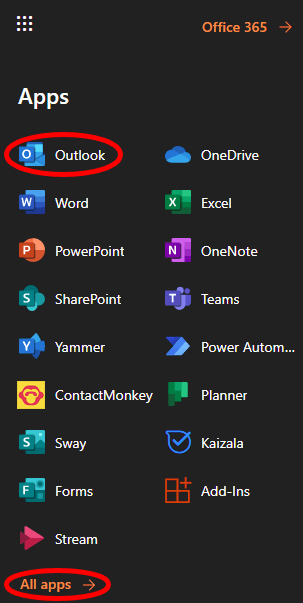
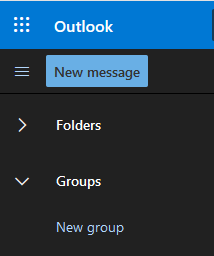
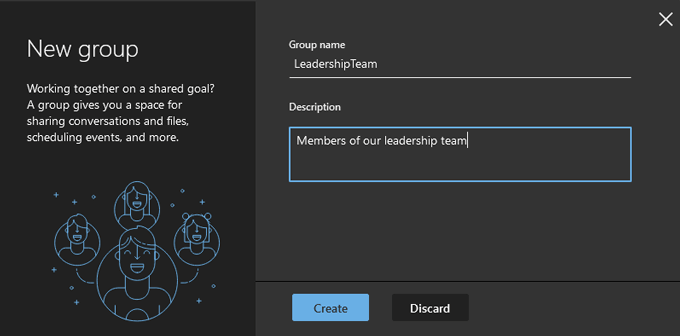
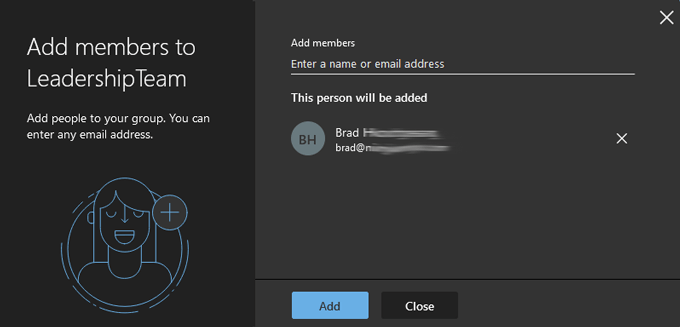
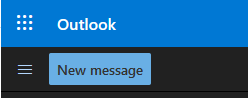
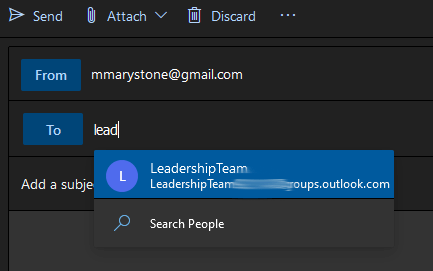
![]()
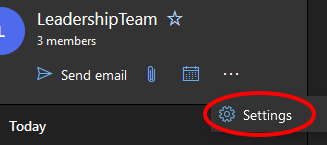
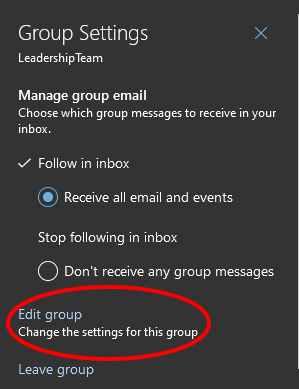
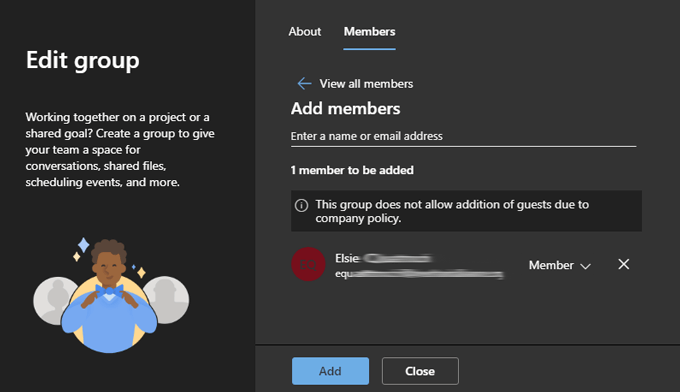
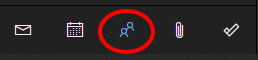
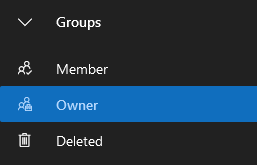
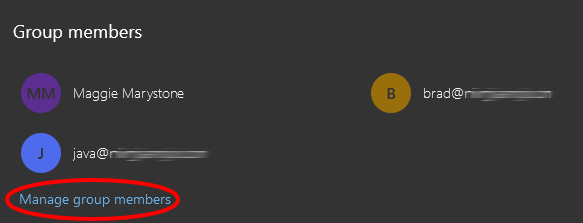
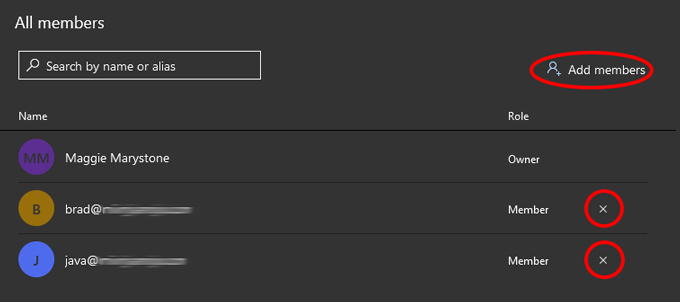
![]()